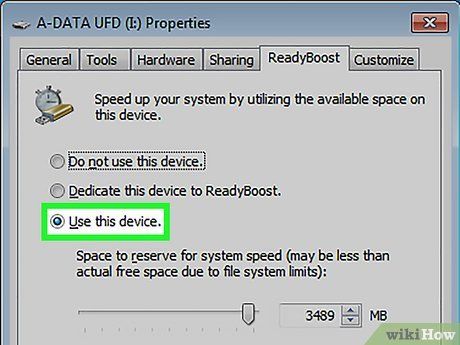How to Speed Up Your Computer Using Optimization Tools
As technology advances, our reliance on computers and laptops grows stronger. Whether you use your device for work, school, or entertainment, one thing is for sure: a slow computer can be frustrating and impact your productivity. Luckily, there are various optimization tools available that can help improve your computer’s speed and performance. In this article, we will explore how you can speed up your computer using these tools.
1. Clean Up Your System
One of the first steps in optimizing your computer is to clean up your system. Over time, your computer accumulates temporary files, cache, and other unnecessary data that can slow down its performance. Using a disk cleanup tool, you can easily remove these files and free up disk space, allowing your computer to run more efficiently.
2. Update Your Operating System
Keeping your operating system up to date is essential for maintaining optimal performance. Software updates often include bug fixes and security patches that can improve your computer’s speed and stability. Make sure to regularly check for updates and install them as soon as they become available.
3. Remove Unnecessary Programs
Another way to speed up your computer is to remove unnecessary programs and applications. Unused software takes up valuable disk space and can slow down your computer’s performance. Use an uninstaller tool to easily remove these programs and free up resources for more critical tasks.
4. Defragment Your Hard Drive
Over time, files on your hard drive can become fragmented, meaning they are stored in scattered locations rather than sequentially. This can slow down your computer’s performance as it takes longer to access these fragmented files. Use a disk defragmentation tool to organize and rearrange these files for faster access and improved performance.
5. Optimize Your Startup Programs
Many programs are set to launch automatically when you start your computer, which can slow down its startup time. Review your startup programs and disable any unnecessary ones to speed up your computer’s boot time. You can use a startup manager tool to easily manage and optimize these programs.
6. Clean Your Registry
The Windows registry is a database that stores settings and configurations for your computer’s hardware, software, and user preferences. Over time, the registry can become cluttered with obsolete and redundant entries, causing your computer to slow down. Use a registry cleaner tool to scan and clean up these entries for improved performance.
7. Update Your Drivers
Outdated or incompatible drivers can also contribute to a slow computer. Make sure to regularly update your drivers, especially for critical components such as your graphics card, sound card, and network adapter. You can use a driver update tool to easily identify and install the latest drivers for your hardware.
8. Monitor Your System Performance
Lastly, it’s essential to monitor your system performance regularly to identify any issues that may be affecting your computer’s speed. Use a system monitoring tool to track CPU usage, memory usage, disk activity, and network performance. This information can help you pinpoint any bottlenecks and take appropriate action to improve your computer’s performance.
By following these tips and using optimization tools, you can speed up your computer and enjoy a faster and more efficient computing experience. Remember to regularly maintain your system and stay proactive in optimizing its performance for the best results.
Using the right tools and software can make a significant difference in how your computer performs and how you experience using it. With the tips and techniques outlined above, you can easily speed up your computer and make the most of your computing experience.